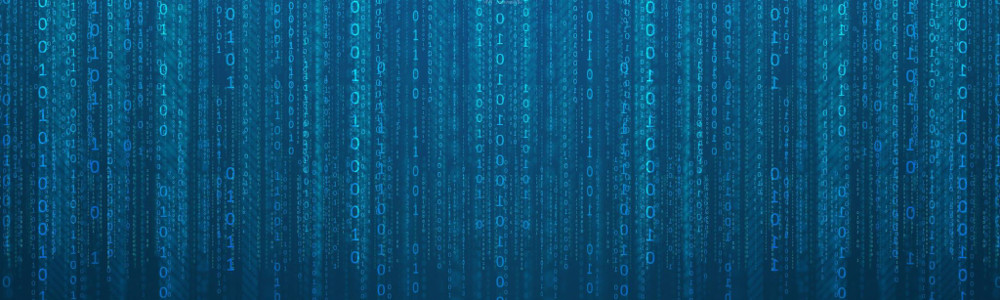Overview for
linux
Upgrading or installing GitLab can be a very simple or very complicated endeavor, depending on how you perform it and what are your requirements.
In my setup, I had GitLab version 12.6.3-ee.0 installed using Omnibus on an Ubuntu 18.04. At the moment, the latest version of GitLab is 13.3, but I chose to upgrade to the latest version of 13.2.x, as I considered it more stable. I will upgrade to 13.3.x when 13.4.x appears.
These are the raw information I used when choosing the upgrade path:
I chose to perform the upgrade in multiple stages, 7 to be more exact:
- 12.6.3 -> 12.6.8 -> 12.7.9 -> 12.8.10 -> 12.9.10 -> 12.10.14 -> 13.0.14 ->13.2.9
I have chosen the path as I wanted to perform upgrades between minor version to minor version. In addition, upgrade 12.6.3 -> 12.6.8 was added for a safer patch to patch version upgrade (according to semantic versioning MAJOR.MINOR.PATCH).
Besides the apt upgrade, two manual interventions were required:
- update unicorn settings when upgrading from 12.6.3-ee.0 to 12.6.8-ee.0
- upgrade postgres version to v11 after installing GitLab version 12.8.10-ee.0
The following script should not be run automatically, as things can go wrong between every upgrade. Perform functional tests between every upgrade to make sure GitLab works as expected.
The commands should be run with administrative privileges (sudo).
Installing a Linux distro on a USB stick is as easy as installing it on a normal HDD / SDD.
Making that Linux work well on that USB stick was quite hard, as there is little or no information on the Internet.
Note: booting and running Linux from a USB stick will be slow and it will most likely shorten the life of your USB stick in the long run.
My setup consisted of a i7 Lenovo laptop and a 128GB Kingston HyperX Savage USB 3.0, which supposedly has 350MB / 250MB sequential read / write speed.
I chose Ubuntu 19.10 ISO netboot, which I flashed using Rufus on another USB 2.0 stick.
The following bash commands were run under root user after I successfully installed Ubuntu 19.10 on the 128GB Kinston HyperX Savage USB 3.0 stick.
qemu-img is a great tool to convert and create disk images on the fly on Windows or Linux. On Windows, I use it to convert VHD(X) to qcow2 or any disk formats you can imagine.
If you want the qemu binaries prebuilt for Windows, you can easily download them from https://qemu.weilnetz.de/. The installer contains the qemu-img.exe binary too.
The documentation to build it on *nix systems is pretty good, but it is lacking parts of it on how to build it on Windows, especially how to build the static version of it. The official documentation can be found at https://wiki.qemu.org/Hosts/W32.
Static build means that I only want a qemu-img.exe binary which works without any open source dependency .dll. Just a small binary, preferably as small as possible (less than 5MB), which works on any Windows version > Windows Vista. The only requirement for the box where you run it is the MSVC (Microsoft Visual C++) runtime.
So, let's get the party started! The scripts below should be run in the mingw64 console after you install msys64.
This is an example on how to leverage dictionaries like contraptions in bash.
Tested on RHEL 7, Ubuntu 14.04, 16.04
This script automates the installation of a minimal desktop environment (LXDE) and tightvncserver.
Tested on Ubuntu 16.04 LTS.
Mining webdollar the lazy way, automated.
Webdollar is a cryptocurrency, which has its own blockchain. More info at http://webdollar.io.
The script must be run under user root and I suggest you to run it in a screen session.
This script has been tested on Ubuntu 16.04 LTS.